



Download & Install Secure Wallet Now and Start Enjoying Digital Payment Convenience!
Register and access a wide range of fantastic features, including easy transactions, quick payments, and efficient financial management.
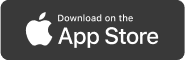


Download & Install Secure Wallet
Now and Start Enjoying Digital Payment Convenience!
Register and access a wide range of fantastic features, including easy transactions, quick payments, and efficient financial management.
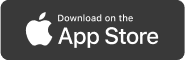


What is “SECURE”?
What is “SECURE”?
SECURE (Simplified Electronic Credential and User Recognition Engine)
SECUREis an advanced wallet application designed to revolutionize the management and recognition of digital credentials. Built on cutting-edge blockchain technology, SECURE aims to provide users with a seamless, secure, and user-friendly experience for managing their digital assets and digital credentials. The application focuses on simplicity, efficiency, and trust, making it an ideal choice for individuals seeking a reliable solution for digital credential and digital asset management.
Founder's Vision
Empowering sustainable futures by securely managing and maximizing your carbon credits. Our platform is your trusted vault for environmental impact, ensuring every credit counts towards a greener planet. Our brand represents a secure, reliable space where you can manage and optimize your carbon credits, driving your commitment to a sustainable future with confidence.
How to install SECURE
Only download SECURE from the official app store specific to your device or operating system to stay safe. Avoid downloading it from any other source to prevent potential scams.

- Open the App Store and tap the search icon in the bottom-right corner. Type "SECURE" or “Primular” or“SECURE by Primular” into the search bar.
- Select 'Get' or tap on the app's name to view details. Complete the standard App Store download and confirmation steps.
- After installation, open SECURE and follow the on-screen instructions to set up your wallet.
- Store your Secret Recovery Phrase securely in an offline location!
How to create SECURE wallet








- Once you've downloaded the SECURE app from the Apple Store, open the SECURE application.
- Click "Create New Wallet."
- Set a strong password at least 10 characters.
- If you want to use Face ID to unlock, enable it and scan your face.
- Tap all the checkboxes to confirm that you understand the importance of your seed phrase.
- SECURE will provide you with a 12-words Recovery Phrase.
- Write down the phrase carefully, in the same order as it appears on your screen and store it in a safe place.
- Confirm your Recovery Phrase by selecting the correct words in the missing sequence. If you select correctly, your wallet will be successfully created.
- Congratulations, your SECURE wallet is ready.
How to Import an Account
If you’re new to using the SECURE wallet, you’ll see the Import an Account button on the Get Started screen. Tap Import an Account to proceed, and you will see two options:
- Import from Seed Phrase
- Import by MetaMask Private Key


If you choose "Import from Seed Phrase":



- Create a password with at least 10 characters.
- Enter the complete and correct Seed Phrase.
- Tap Import Account.
- Your account import from the Seed Phrase is complete.
If you choose "Import by MetaMask Private Key":


- Enter the private key of your account.
- Tap Import Account.
- Your import by MetaMask Private Key is complete.
How to Import an Account (For Existing SECURE Wallet Users)
If you already have a SECURE Wallet and want to import an additional account:



- Tap on the account at the top of the page.
- Press the Import button, and you will see two options:
- from Seed PhraseImport
- Import by MetaMask Private Key
If you choose "Import from Seed Phrase":
- Create a password with at least 10 characters.
- Enter the complete and correct Seed Phrase.
- Tap Import Account.
- Your account import from the Seed Phrase is complete.
If you choose "Import by MetaMask Private Key":
- Enter the private key of your account.
- Tap Import Account.
- Your import by MetaMask Private Key is complete.
What is a Seed Phase or Recovery Phase?
The Recovery Phrase (also known as the Secret Recovery Phrase or Seed Phrase) in SECURE is a set of 12 words that serve as a backup to restore access to your wallet.It's the most important piece of information for recovering your wallet if you lose access to your device, forget your password, or need to reinstall SECURE.
Key Points about the Recovery Phrase:
- Wallet Restoration: The Recovery Phrase is essentially a human readable version of your private key. If you lose your device or need to set up SECURE on a new device, you can use the Recovery Phrase to restore your wallet and access your assets.
- Security: The Recovery Phrase is critical for accessing your wallet, and anyone with access to it can control your assets. It should be stored securely, offline, and never shared with anyone.
- Not Resettable: Unlike passwords,he Recovery Phrase cannot be reset. If you lose it, you lose access to your wallet permanently, so backing it up securely is essential.
- Backup and Storage: When you create a new wallet, SECURE will provide you with the Recovery Phrase. It’s crucial to write it down and store it somewhere safe, such as in a secure physical location (e.g., a safe). Do not store it digitally in places like text files or online cloud storage, as these can be compromised. The Recovery Phrase is solely your ownership and your own responsibility,
The Recovery Phrase ensures that you can always regain access to your wallet, but its security is entirely in your hands.
How to self back up my seed phrase?
If you forget your Seed Phrase, fortunately, SECURE provides a way to back up it for you. Simply follow the steps below:






- Go to the wallet page and tap on your account name at the top.
- Select the account for which you want the Seed Phrase by clicking the pencil icon.
- Click on Export this account.
- Click on Export Seed Phrase.
- Enter your wallet password.
- Now, you can see your Seed Phrase.
Remember! It's important to always keep your Seed Phrase in a safe place and never share or send it to anyone.
How to Send/Receive Tokens : How to Receive Tokens



- Go to the Wallet page and tap Receive.
- Select the type of token.
- Your receiving QR Code will be displayed.
How to Send Tokens


- Go to the Wallet page and tap Send.
- Select the type of token.
- Enter the account address to which you want to send the token.
How to add new coins or Import Token? To add new coins (tokens) to SECURE follow these steps:



- Go to SECURE Wallet: Open your SECURE extension or mobile app and unlock your wallet. Select the Manage Token
- Search Token:
- If the token you're looking for isn't listed, click the plus icon in the top right corner of the screen.
- Search Network: Search for the network, enter the correct token information, and press Import.
- Verify Token Addition:
- After adding, the token should appear in your SECURE wallet under Assets.
This process allows you to track and manage tokens directly in SECURE.
If I forget my password!
If you forget your wallet password, we do not store your password. Therefore, you will need to reset your account using your Seed Phrase by following these steps:







- Click on "Forgot password"
- Select "Reset account"
- Choose "Import an account"
- Select "Import from seed phrase". If the account you want to import is from MetaMask, you can choose "Import by MetaMask Private Key." However, in this example, we will show you how to import using the Seed Phrase.
- After that, create a new password.
- Enter the complete and correct Seed Phrase.
- Congratulations! You have successfully recovered your wallet.
What is the difference between “Reset Account” and “Erase All”?
Both options remove an account from the wallet, but they differ in what additional information is deleted:
- Reset Account only removes the account itself and keeps other stored information like configurations.
- Erase All removes not only the account but also stored configurations, and address book data saved on the device.
How to create multiple wallets?
To create multiple wallet accounts within SECURE, you can set up additional accounts within the same wallet. Here's how:
Method 1: Add Multiple Accounts in the Same Wallet.
These accounts will share the same recovery phrase but have unique wallet addresses.





- Access Account Options: Click on the account name at the top of the screen.
- Select “Create Account.”
- Choose “Derive from an Existing Account.”
- Select the account you want.
- Your new account will now appear in your account list, allowing you to easily switch between them.
Each added account will have a unique wallet address, but they will all be accessible with the same recovery phrase.
Method 2: To create separate wallets
in the SECURE Wallet with different Secret Recovery Phrases, follow these steps:









- Go to the wallet page and click on the top account.
- Select Create Account.
- Choose Create with New Seed Phrase.
- Tap all checkboxes to confirm you understand the importance of the Seed Phrase.
- The app will provide the Seed Phrase for the new account. Write it down and store it in a secure place—do not share it with anyone.
- Enter the missing words in the Seed Phrase correctly.
- Set your password.
- You have now successfully created a new wallet with a different Seed Phrase from your original account.
- The new wallet has been added successfully.
How to recover my wallet?
To recover your wallet in SECURE, you'll need your Secret Recovery Phrase (also known as the Seed Phrase) that was provided when you first created your wallet. Here's a step-by-step guide:
- Install SECURE Extension or Open the App If you're on a new device, first download the SECURE extension for your browser or the SECURE mobile app from an official source.
- Select “Import an account” Select the Import account option you prefer.
- Create password Set a new password for the wallet. This password will be used for accessing SECURE on this device but doesn’t replace your Secret Recovery Phrase.
- Enter Your Secret Recovery PhraseType in the 12-word Secret Recovery Phrase exactly as you saved it. This phrase is crucial for accessing your wallet, so be sure it's entered correctly.
- Access Your Wallet Once you've completed the setup, you should see your account and assets as they were previously.
What is a public key in SECURE?
The public key is essentially the same as your wallet address. This address is used for receiving assets, as it allows others to send you digital assets.
Where do I find my public key in SECURE?



You need to go to your wallet page, tap "Receive," and select the type of coin. Then, a QR code and the wallet address will appear.
What is a private key in SECURE?
In SECURE, the private key is a critical, confidential code that grants full access to your digital assets wallet. Generated when you create a new wallet, it is the sole way to access, manage, and authorize transactions in your account.
Key Points about the Private Key in SECURE:
- Full Access: Possessing the private key means having total control over the wallet and its assets. Anyone with the private key can fully access and manage the assets.
- Irreplaceable Security: Unlike passwords, private keys cannot be reset or recovered by SECURE. If lost, access to the wallet is irretrievably lost, making secure backup essential.
- Strict Confidentiality: The private key should never be shared. It differs from the public key (or wallet address), which is safe to share when receiving assets.
- Reliable Backup: SECURE provides a Secret Recovery Phrase (or seed phrase), a 12-word sequence that can restore the wallet if needed. This phrase acts as a readable form of the private key and must be backed up securely offline.
Maintaining the confidentiality of the private key and Secret Recovery Phrase is vital for safeguarding your assets.
Where do I find my private key in SECURE?






- Go to the wallet page and tap on your account name at the top.
- Select the account for which you want the private key by clicking the pencil icon.
- Click on Export this account.
- Click on Export private key.
- Enter your wallet password.
- Now, you will see your private key.
What is the current digital tokens that supported by SECURE?
SECURE primarily supports Ethereum-based tokens, allowing users to store, send, and receive ERC-20. It has compatibility with major blockchains like Ethereum, giving users flexibility in managing multi-chain assets. This interoperability enables access to a range of web applications across these networks.In total, SECURE provides users with broad access to tokens and assets on Ethereum-compatible networks and supports various digital assets, including ETH, ERC-20 tokens and tokens from other EVM-compatible blockchains.
How to see my past activities?


You can view your past activities by going to the Activity page and selecting the item you want to review.
- Send Token
- Receive Token
- Succesful
- Failed
How to set up the security?
Here are some ways to set up security for your SECURE account
- Create a secure password: Use a unique, long, and complex password that you don't reuse. You can also use a password generator and manager.
- Use a passphrase:Instead of a password, use a sequence of at least four random words.
- Back up your Secret Recovery Phrase: This phrase is the most important part of your SECURE wallet. If you lose it, you won't be able to recover your funds. Back it up in a secure location, like physical storage.
How can I change language



You can change the language by:
- Going to Settings.
- Selecting General Settings.
- Choosing Language.
Currently, our app only supports English. We will notify you if additional languages are added in the future.
How can I change name of account?




- Click on the account name at the top of the page.
- Tap the pencil icon next to the account you wish to rename.
- Enter your desired name in the account name field.
- Click the close button in the top-right corner. Your account name has been successfully updated.
How to manage the address book?




- Go to the Settings page and select Manage Address Book.
- Tap the plus sign at the top right to add a contact account.
- Enter the name and wallet address of the account you want to save.
- That's it! Now you'll have the wallet address of the account you want to transact with next time. You can add as many contacts as you like.
What is KYC?
KYC, or Know Your Customer, is a verification process used by businesses, especially in finance, to confirm the identity of their users. It typically involves submitting identification documents, such as an ID card, passport, or other official documents, and may include biometric verification (like a selfie or fingerprint scan). KYC helps prevent fraud, money laundering, and other illicit activities by ensuring users are who they claim to be. In SECURE, the KYC process uses the ThaiD app, which is developed by the Department of Provincial Administration in Thailand, ensuring that your information is stored securely.
What is ThaiD?

ThaiD is a digital identity platform developed by Thailand's government, designed to provide secure and convenient digital identity verification for Thai citizens. It aims to simplify access to government services, banking, healthcare, and other services requiring identification by allowing users to prove their identity online through the ThaiD app.
The platform utilizes biometric data and advanced encryption to ensure secure authentication, reducing the need for physical ID verification. ThaiD aligns with global trends toward digital identity systems and supports initiatives related to digital transformation and financial inclusion in Thailand.
What is 2-factor authentication process?
2-Factor Authentication (2FA) is an additional security process used to verify a user's identity by requiring two forms of authentication before granting access. These two factors can include something the user knows (like a password), something the user has (like a smartphone), or something the user is (like a fingerprint or facial recognition). This process adds a layer of protection, making it harder for unauthorized users to access the account.
Common Methods of 2-Factor Authentication:
- One-Time Passwords (OTPs): Codes sent to the user's phone or email, or generated by an app like Google Authenticator.
- Security Tokens: Physical devices that generate a unique code, like a key fob or a USB security key.
- Biometric Authentication: Verifying identity through unique physical characteristics like a fingerprint, face scan, or even voice recognition.
If I want to log in to the app with Face ID / Touch ID,
what should I do?





- Go to the Settings page.
- Toggle on Face ID / Touch ID.
- Enter your wallet password.
- Scan your face or fingerprint once.
- And you're all set! From now on, you'll be able to log in to the app conveniently and quickly using biometric authentication.
What is Gas Fee and how much it costs?
What is Gas Fee and how much it costs?
A gas fee is a charge for processing transactions on a blockchain. In networks like Ethereum, each transaction or smart contract interaction consumes computational power, so users pay a fee to incentivize miners or validators to include their transactions in blocks. This fee is measured in gwei, a unit of ETH (1 gwei = 0.000000001 ETH), with the total cost varying based on the complexity of the transaction and the network's congestion.
- Network Congestion: High demand increases fees as users outbid each other to prioritize their transactions.
- Transaction Type: Simple transactions cost less than complex ones (like interacting with a web protocol).
- Gas Limit:Each transaction has a gas limit, which caps the computational effort a transaction can use. Complex transactions may require a higher gas limit, increasing costs.
Gas fees fluctuate widely. During periods of high network activity, such as in peak NFT minting or web activity, fees can spike. For example:
- Ethereum: Gas fees might range from a few dollars (low network activity) to over $50 or more for complex transactions.
- Layer-2 Solutions (like Arbitrum or Optimism): Fees are generally lower, often around $0.01 to $0.50.
- Other Networks (like Binance Smart Chain or Polygon): Often lower fees than Ethereum, making them attractive alternatives.
For exact costs, users can check platforms like Etherscan's Gas Tracker or use wallets like MetaMask, which often display real-time gas fees before confirming transactions.
How can I stay anonymous in SECURE?
To maintain anonymity while using SECURE, consider these best practices to reduce the traceability of your wallet and activities:
- Use a New Wallet Address for Different Activities
Avoid reusing wallet addresses, as each address can be linked to your activity history. You can create multiple accounts in SECURE to help separate transactions. - Avoid Linking Your Wallet to Personal Information
Do not connect your SECURE wallet to any accounts that require personal information, such as email or phone numbers. Avoid connecting it to platforms where you have a known identity. - Utilize Privacy-Focused Blockchains or Mixing Services
Some privacy-oriented blockchains (like Monero) are designed for anonymity. Additionally, mixing or "tumbling" services for Ethereum can help obscure the origin and destination of your funds, although these come with risks and can have legal implications. - Transact Using VPN or TOR
Using a VPN or the TOR network can help mask your IP address when accessing SECURE, which adds a layer of anonymity. However, be cautious, as this only hides your IP, not the blockchain transactions themselves. - Avoid Reusing Your Wallet Across Different DApps
Each time you connect your wallet to a decentralized app, it can track your wallet's transaction history. To avoid this, consider using different wallets or addresses for different web applications. - Minimize On-Ramp/Off-Ramp Usage with KYC
Exchanges that require KYC (Know Your Customer) verification link your wallet to your identity. Avoiding these platforms, and instead using decentralized exchanges without KYC, can help maintain anonymity. - Be Cautious with Token Transfers and Airdrops
Some tokens can be traced and associated with specific activities. Refrain from participating in airdrops or transferring unique tokens that could reveal patterns tied to your identity.
Remember:
While these steps can increase privacy, blockchain transactions are inherently transparent, and complete anonymity is challenging to achieve.
What is an Explore in SECURE?
The Explore page on our SECURE App serves the following purposes:
- It allows users to connect directly to Varuna's "Forest of Tomorrow" website, providing a convenient and user-friendly experience.
- SECURE enables users to connect securely to web applications through a compatible web browser or the app's built-in mobile browser. Web applications automatically connect to the SECURE, streamlining and simplifying the connection process.
What is Varuna Carbon Credit token?

The Varuna Carbon Credit (VCC) token is a digital asset representing carbon credits on the "Forest of Tomorrow" platform by Varuna. Each VCC token equates to a specific amount of carbon offset, which is created through Varuna's environmental initiatives, like reforestation and conservation projects. By purchasing or holding VCC tokens, users can offset their carbon footprint, effectively participating in carbon reduction efforts. The tokenized approach allows for transparent tracking and trading of carbon credits, making it easier for individuals and businesses to contribute to sustainability goals.
How to get more information about Varuna?
If you would like more information about carbon credits, you can contact the Varuna team directly through the Varuna website. https://forest-of-tomorrow.varuna.co.th/